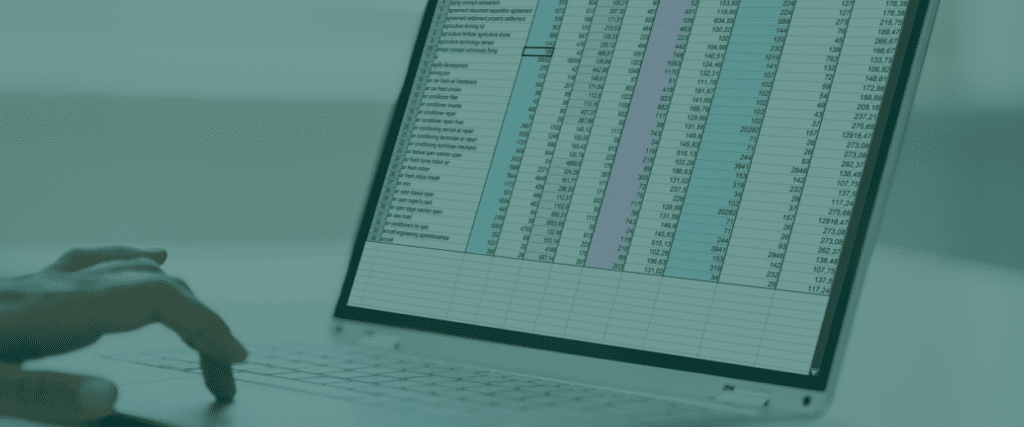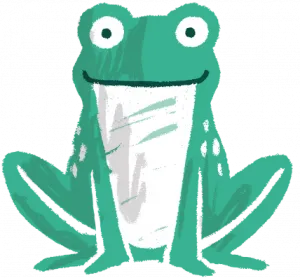By Owen Prior, Senior Measurement Analyst, Launch
We’ve had a number of clients asking us what happens when Google’s Universal Analytics finally gets switched off on 1 July. What will happen to all the historic data? What are the simplest options for export?
In this blog I’ll unpack a simple process for extracting your data using google sheets and a free browser extension.
Steps to exporting your universal analytics data
- Download the following Google Sheets template
- Create your own version and upload it to your Google Drive
- Install the Google Sheets Analytics extension
- Open the Google Sheets template and fill in your own Universal Analytics View ID (row 3 yellow marked) for each column. (I go through how to find your ID around one minute into this video). Select your desired start and end dates for the backup.
- The final step is to go to ‘Extensions’ > ‘Google Analytics’ > ‘Run reports’
You’ll now have a backup of your Universal Analytics data. Once connected this backup can also be used to run reports in Google Big Query and Looker Studio.
You can also change the dimensions and metrics to your own needs. You can use the Google Analytics ‘Dimensions & Metrics Explorer’ documentation
Just to reiterate: this data backup must be done by 1 July 2024 if you want to retain access to UA data!
Data and analytics resources
It’s been a big year for data with Google announcing the phaseout of cookies in the coming months, and making major changes to consent mode.
Our ebook The Definitive Guide to Cookies and Data Privacy for Digital Marketing Teams unpacks the upcoming changes and what you can do to prepare and continue to collect the data you need.
If you have any data related questions, feel free to get in touch with our team!